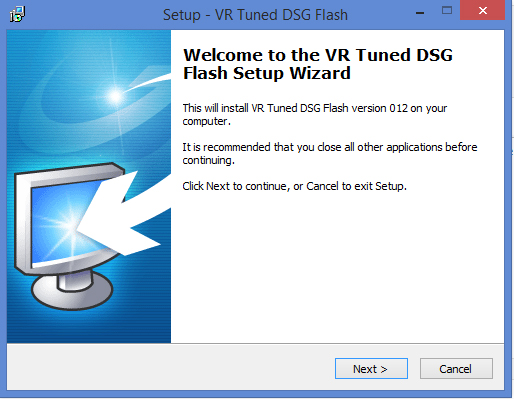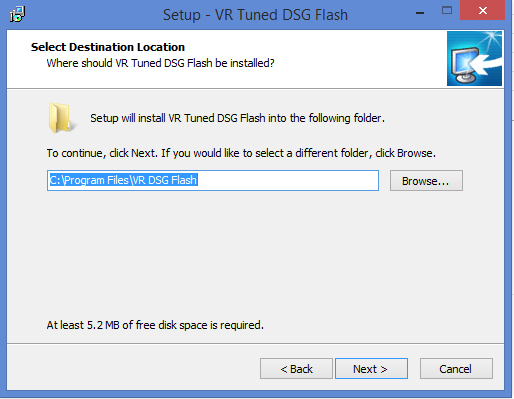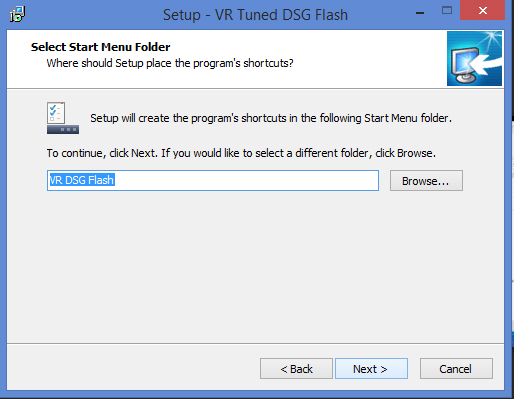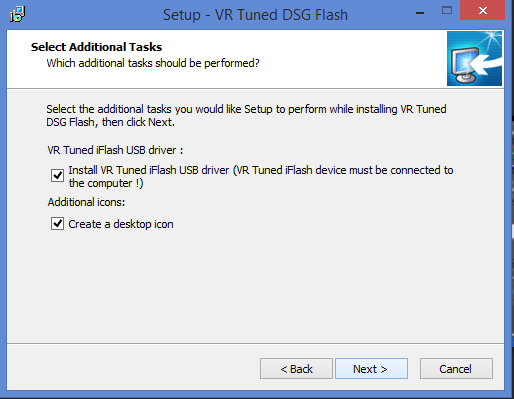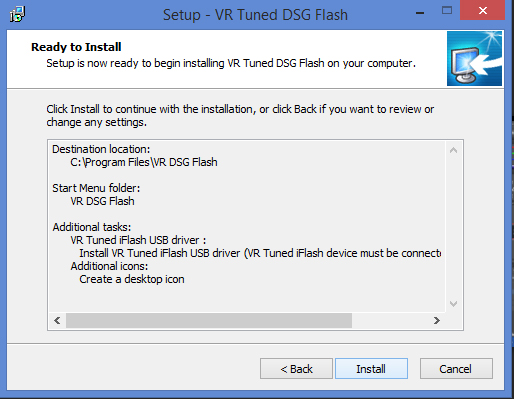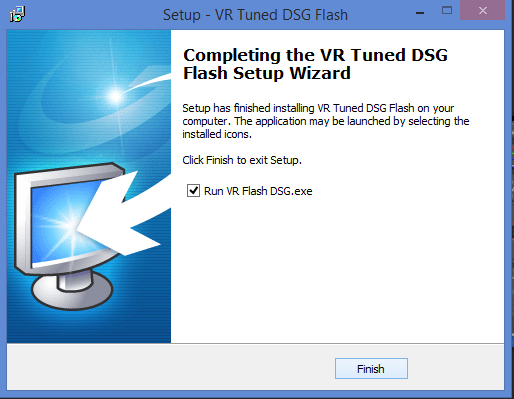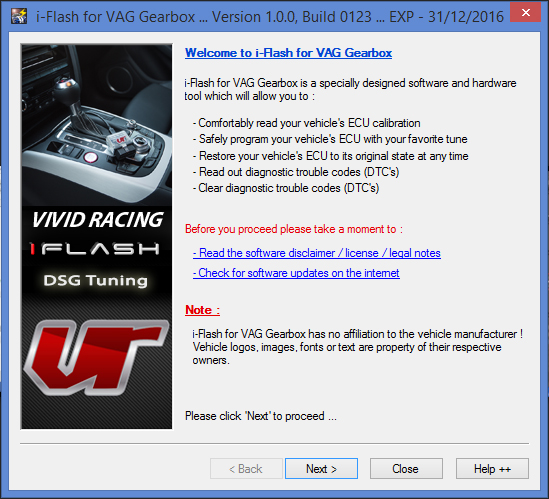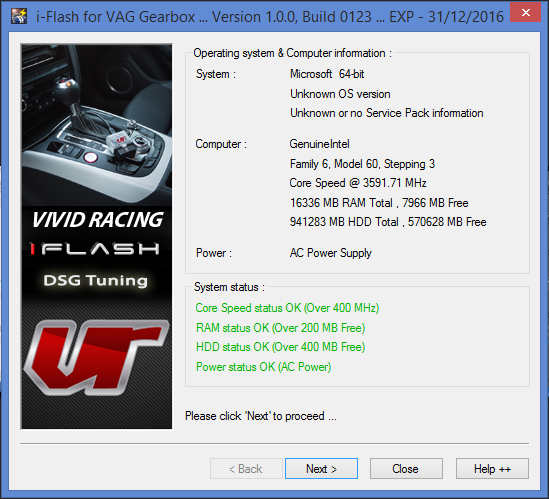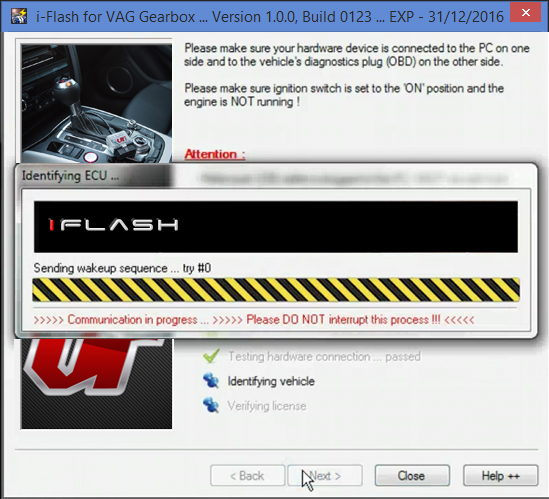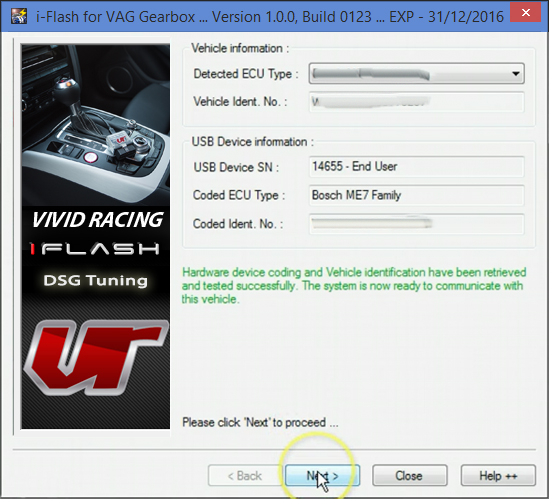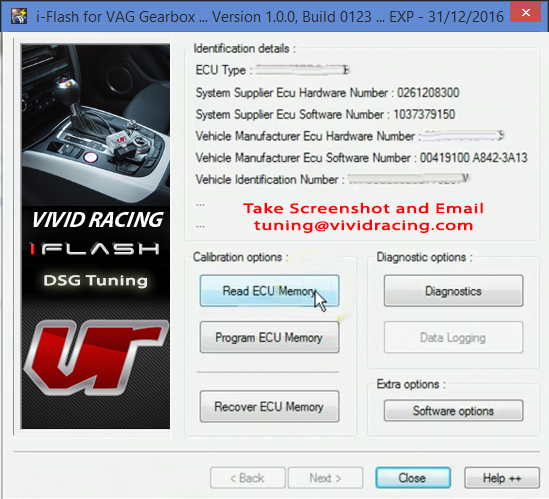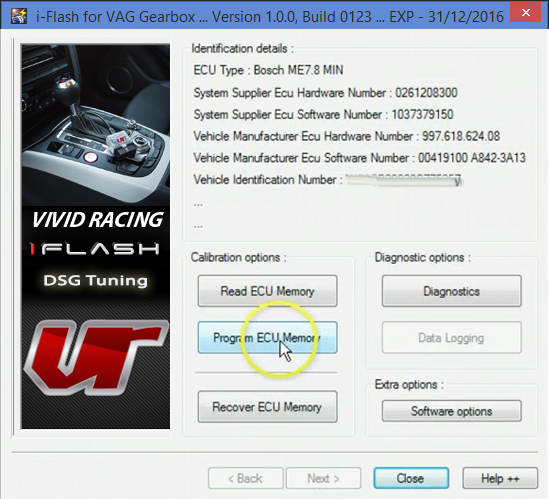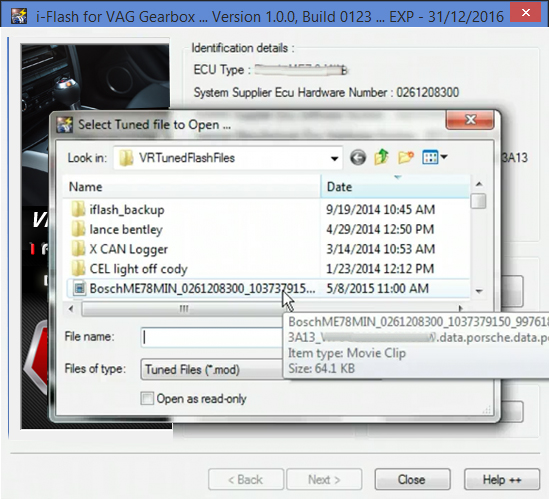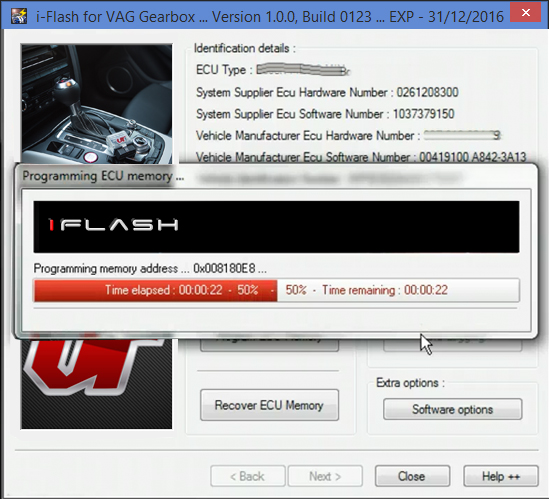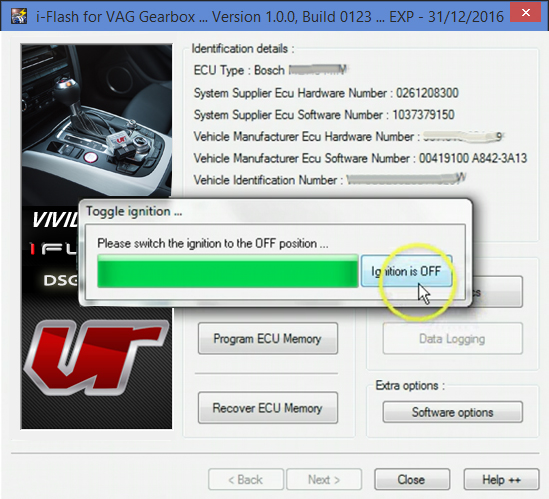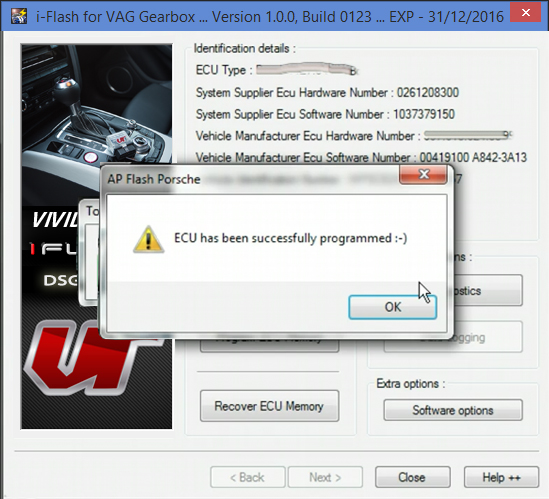***PLEASE READ THIS ENTIRE PAGE BEFORE PROCEEDING***
How to Flash Your DSG/S-Tronic with the VR Tuned iFlash
These instructions are for OBDII flashing your Volkswagen/Audi DSG or S-Tronic transmission provided by VR Tuned. For any questions in regards to the process, please email our support team.
Getting Started: Once you receive your VRTuned Flash Cable Kit, follow these simple instructions to begin your DSG flash process. If the instructions are not followed, you could risk damage to your vehicles transmission control unit.
Required to flash: Our VRTuned OBDII flash client is pretty simple and direct. These are the things you will need to flash your vehicles transmission control unit through the OBDII port.
- Flash Cable – This is included in your VRTuned Flash Kit. It uses a mini USB to standard USB cable that plugs into your computer.
- Flash Client – The software application that allows you to read/ID and write via your OBDII port. This is program is installed like any program on your computer as a .exe file. The software is available on the download link below.
- Computer – You need to have a computer to install the flash client and connect the USB cable to. This can be any PC and we have heard of Mac’s working if booted up as a Windows machine. Because you need to connect the cable from your car to your computer, a Laptop or Tablet is required and should be plugged in while doing the process.
- Windows XP will not work
- Windows Vista, Windows 7 are acceptable and there are no RAM requirements. Each OS does install drivers differently so if you encounter a problem, please contact us.
- Windows 8 and 10 no longer need the driver deactivation done (5/31/16)! If you have a issue with the driver, you can download the driver separately here or follow the old driver deactivation process here – (CLICK HERE for tutorial).
- Battery Charger – It is highly recommended to have a battery tender or battery charger on the car during the read and write process. We recommend this for those that don’t drive their vehicle regularly or may have a battery with low voltage.
- Email Address – Once you read out your car, you will need to send us your file (CLICK HERE UPLOAD YOUR FILE). We will then return your tuned file to this same email address unless otherwise specified.
- Internet connection is NOT required. We do recommend turning off any virus protection, screen savers, and closing all other programs during the writing process. Please make sure to disable ANY antivirus software and screensavers for the reading out and flashing process.
- And…. of course, the Software – Download Here
NOTE: All DSG and S-Tronic transmissions cannot by read via the OBDII. Only written. You need to send in a screenshot as seen below. The only module that can be read is the DQ250 Cxx which is found on some of the very first MK5 DSG 6speed transmissions.
Installation Process
ID’ing DSG Module Process (some photos are for representation only)
You will get an error about not able to recognize the ECU type. Please select the type that was on your product.
Writing DSG File Process (some photos are for representation only)