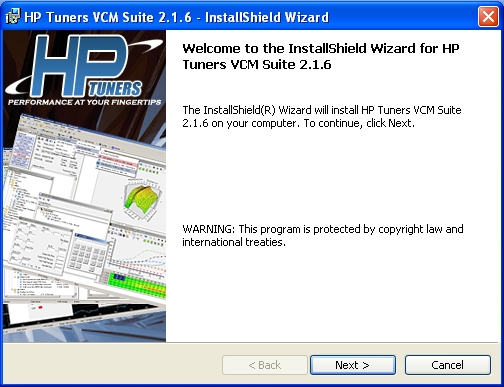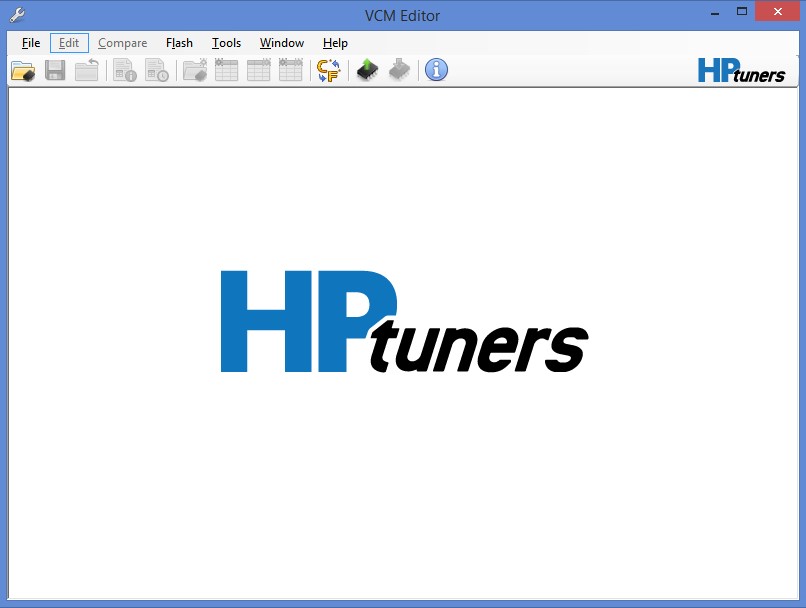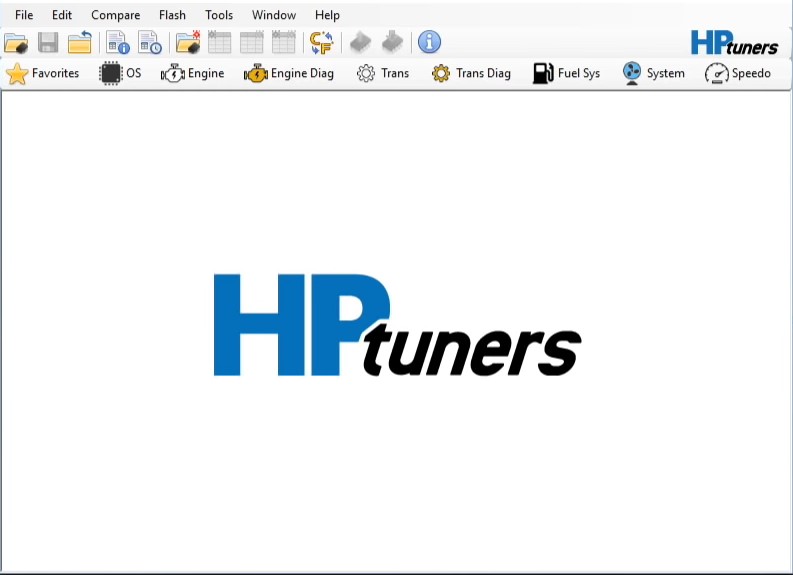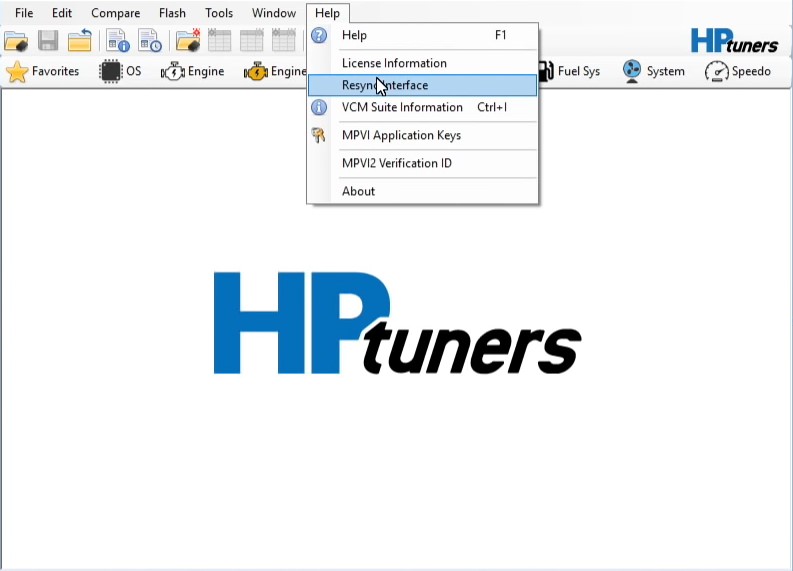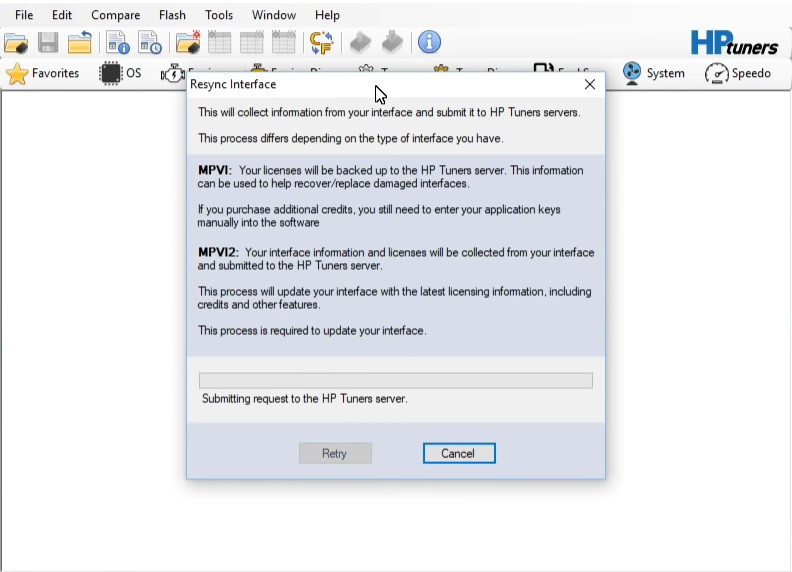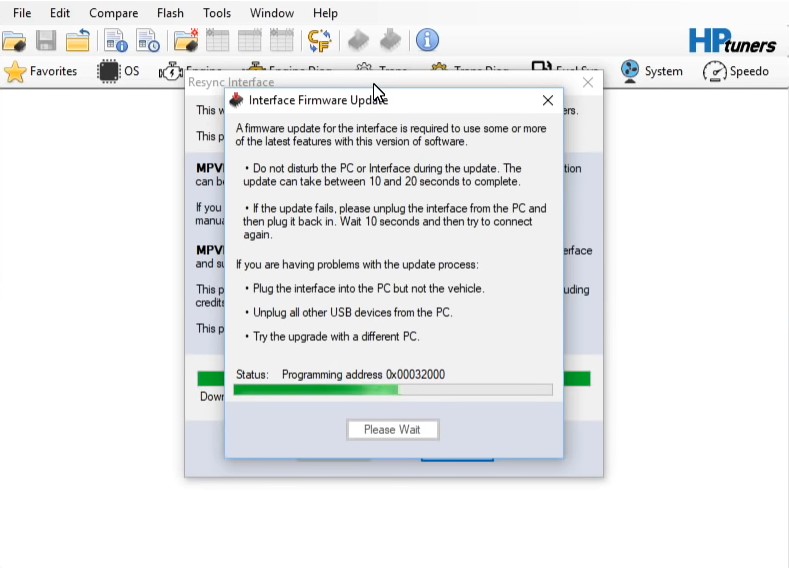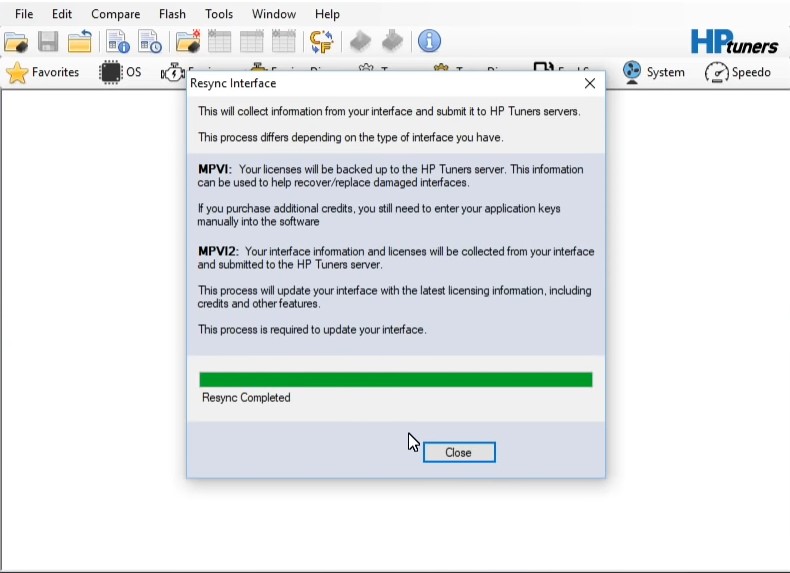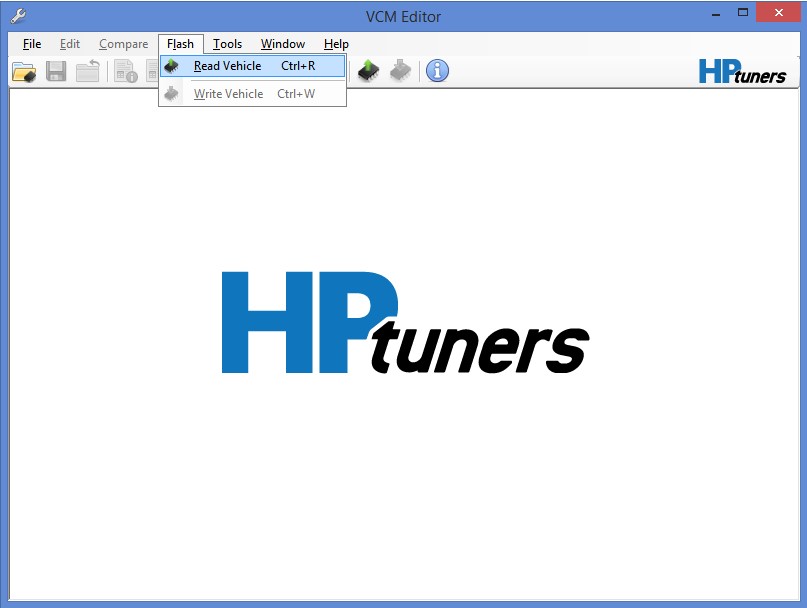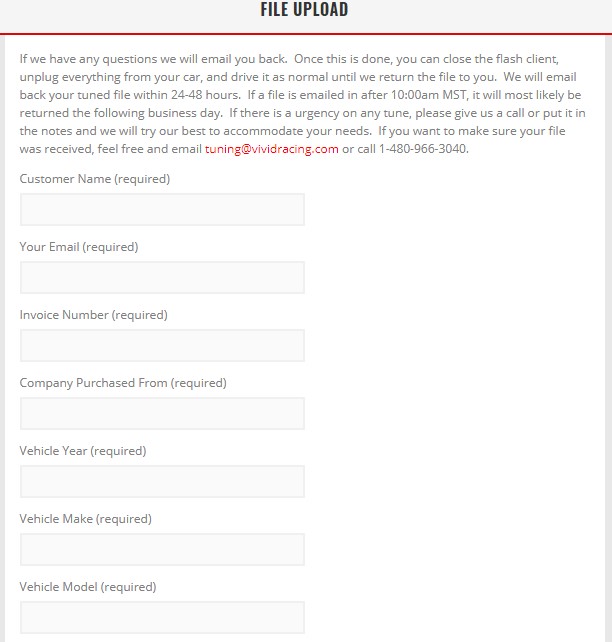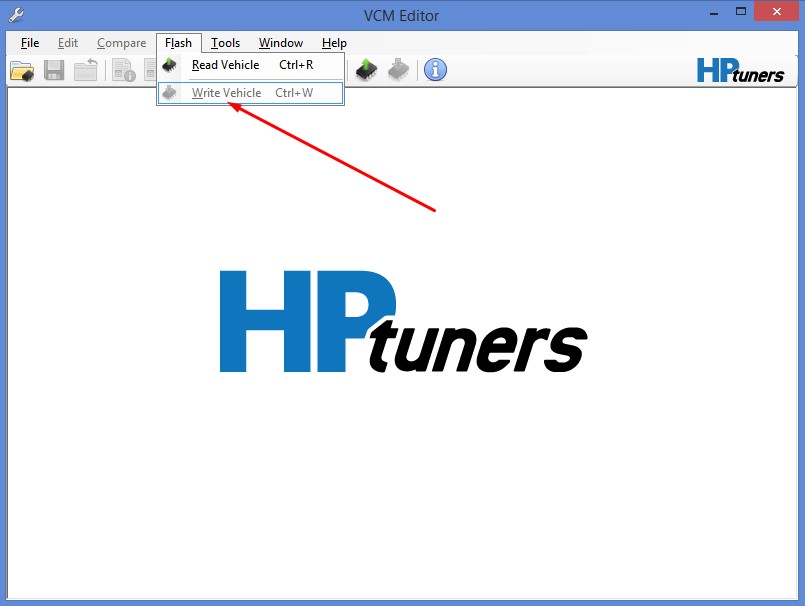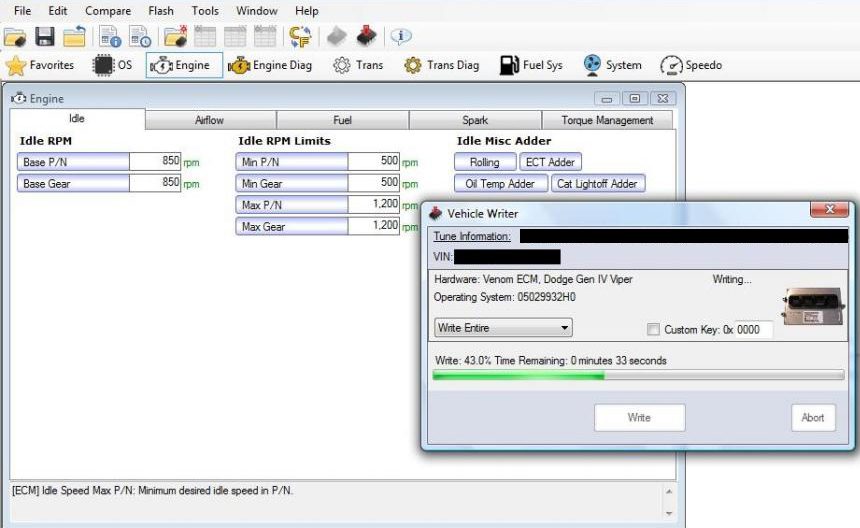***PLEASE READ THIS ENTIRE PAGE BEFORE PROCEEDING***
How to Flash Your ECU with the HP Tuners MPVI2 from VR Tuned
These instructions are for OBDII flashing your vehicle with the HP Tuners MPVI2 tool provided by VR Tuned. We do not make the hardware but will do our best to support it.
Please note that the HP Tuners MPVI2 device and VCM Editor can allow you to make changes to your tune. This can be VERY dangerous if you do not know what you are doing. All files are good working files that we provide. If you choose to alter a file, you do so at your own risk and we cannot support these changes.
***Please always have your computer plugged in and a battery charger on your vehicle during the flashing process.***
Required to Flash
- Windows PC or MAC running as a windows machine with USB drive. Must be Windows 8 or newer.
- HP Tuners MPVI2 supplied by VR Tuned with Preloaded Credits for Flashing.
- Battery Charger
- For FAQs or support questions, please also visit the HP Tuners Forums Here.
Download HP Tuners VCM Suite and/or Drivers Here (Beta Recommended)
Step 1 – Download the VCM Suite and install this on your Windows based computer. We have already configured your MPVI2 device to have credits. Credits are used once the file is written back to your vehicle.
Step 2 – Connect the MPVI2 to your OBDII port and launch the VCM Editor software. The VCM Scanner can be used for logging and code clearing later.
Step 3 – With the VCM Editor open, click on the Help tab and choose to Resync Device which will update the device before you can read.
Step 4 – Once the device has been synced, you can now Read the ECU Memory. Under FLASH, select Read Vehicle.
NOTE: If you get this screen, that means your ECU needs to be unlocked or is not supported. Dodge, Jeep, Chrysler, Mercedes ECU are specified on the product page that the ECU must be sent in to be unlocked for an additional charge before the MPVI2 can be used.
Step 5 – Once you read out your car, you will need to send us your file (CLICK HERE UPLOAD YOUR FILE). We will then return your tuned file to this same email address unless otherwise specified. Everything needs to be filled out and sent in. If you have an issue with the reading process, we can do a remote login to your computer using www.ultraviewer.net. Files can take up to 24 hours to be returned during business hours Monday to Friday, 9am – 6pm MST.
Step 6 – Now that you have received your file back, you can reconnect the MPVI2 to your OBDII port and launch the HP Tuners VCM Editor software again.
Step 7 – With the software open, click on the Flash then Write ECU. At this point it will use the credits from the MPVI2 and the device cannot be used on another car without purchasing more credits through us (Purchase Credits Here)
Step 8 – Once the file has completely written, you can turn the key off then back on to start the car. If you have any check engine lights, use the VCM Scanner to see what they are and send us a support ticket. You are done!